ratings-display.rating-aria-label(1)
Feb 27


As your organization grows and uses Jenkins more, you'll need to implement security measures. If you use Active Directory, integrating it with Jenkins is straightforward.
This article will guide you through configuring Active Directory-based security in Jenkins. By the end, you'll know how to integrate Active Directory, enable domain logins, and manage permissions with the Role-Based Security plugin.
Prerequisite
First, you need to install the necessary plugins for this configuration. The two plugins required are:
The Active Directory Plugin
Role-Based strategy Plugin


Setup AD Integration
After installing these plugins, restart the Jenkins instance to ensure everything is properly initialised.
Once Jenkins is running again, proceed to the "Security" page located under "Manage Jenkins".

Go to the "Security Realm" option and choose "Active Directory". Fill in all the necessary details of your Active Directory Server as shown in the screenshot below.

After filling out all the required details, click on "Test Domain". If all the details you entered are correct, you will see a "Success" message on the screen.

When you reach the Login screen, enter your AD username (with or without the domain qualifier) and your AD password.