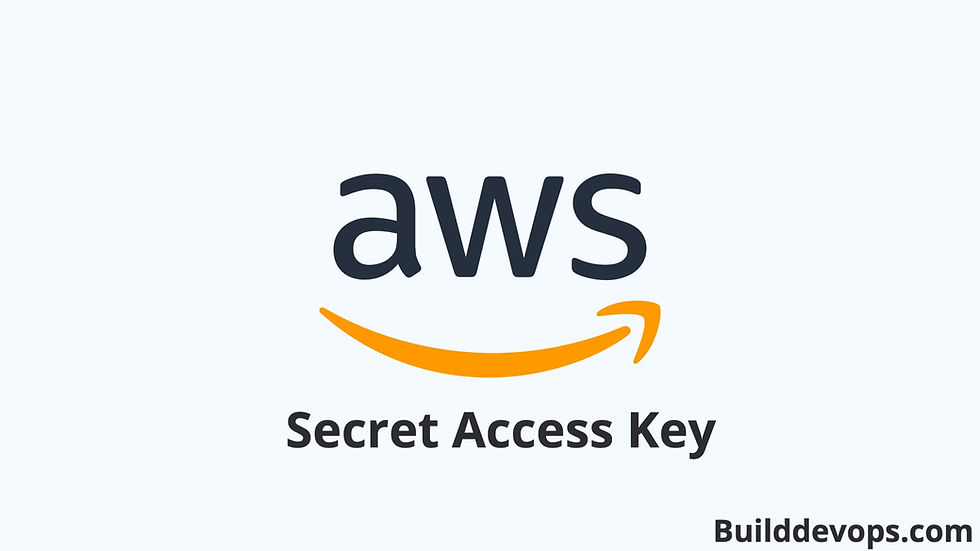
To generate AWS access keys (consisting of an access key ID and a secret access key), you can follow these steps:
1.Sign in to the AWS Management Console:
Go to the AWS Management Console at https://aws.amazon.com/console/, and sign in with your AWS account credentials.


2.Access the IAM Service:
Once logged in, navigate to the IAM (Identity and Access Management) service. You can find it either by searching for "IAM" in the AWS Management Console search bar or by locating it under the "Security, Identity & Compliance" section.
3.Navigate to Users:
In the IAM dashboard, locate and click on the "Users" tab in the left-hand navigation pane. This will display a list of IAM users associated with your AWS account.
4.Create a New User or Select an Existing User:
If you want to create a new user, click on the "Add user" button and follow the prompts to create a new IAM user. If you prefer to generate access keys for an existing user, simply click on the username of the user for whom you want to generate access keys.


5.Generate Access Keys:
Once you're in the user's details page, navigate to the "Security credentials" tab. Under the "Access keys" section, you should see an option to manage access keys. Click on the "Create access key" button to generate a new set of access keys.




6.Save the Access Key ID and Secret Access Key:
After you click "Create access key," AWS will generate a new access key pair consisting of an access key ID and a secret access key. Make sure to copy and securely store these credentials in a safe location, as the secret access key will only be displayed once. You'll need both the access key ID and the secret access key to authenticate and access AWS services programmatically or via the AWS CLI.

7.Download the Access Key Pair:
Optionally, you can download the access key pair as a CSV file for safekeeping. This CSV file contains the access key ID, secret access key, and other relevant information about the user.
8.Complete the Process:
Once you've copied and saved the access key ID and secret access key, click "Close" or "Done" to complete the process. Remember that the secret access key will not be shown again, so ensure you securely store it.
That's it! You've successfully generated AWS access keys for the selected IAM user. These keys can now be used to authenticate and access AWS resources programmatically or via the AWS CLI. Ensure you follow best practices for managing and securing access keys to maintain the security of your AWS account.















Comments