ratings-display.rating-aria-label(1)
Feb 27


In the /etc/fstab file on Linux systems, various mount options can be specified to control how a filesystem is mounted. Here are some common mount options:
Let's go through a couple of examples to illustrate the use of mount options in the /etc/fstab file.
Example 1: Mounting a Root Filesystem Read-Only
Let's say you want to mount the root filesystem as read-only for increased security. Here's a corresponding entry in the /etc/fstab file:
UUID=XXXXXXXX-XXXX-XXXX-XXXX-XXXXXXXXXXXX / ext4 ro 0 1UUID=XXXXXXXX-XXXX-XXXX-XXXX-XXXXXXXXXXXX: This is the Universally Unique Identifier of the root filesystem. You can find the UUID using the blkid command.
/: This is the mount point, indicating that this entry refers to the root filesystem.
ext4: This specifies the filesystem type (ext4 in this case).
ro: This mount option indicates that the filesystem should be mounted as read-only.
0: This field is related to the dump command. A value of 0 means that the filesystem should not be backed up.
1: This field is related to the fsck command. A value of 1 means that the filesystem should be checked during the boot process.
Example 2: Mounting a Data Partition with Specific Permissions
Let's consider a scenario where you have a separate data partition that you want to mount with specific permissions. Here's an example entry:
/dev/sdb1 /mnt/data ext4 defaults,noatime,nosuid,nodev,user 0 0/dev/sdb1: This specifies the device to be mounted.
/mnt/data: This is the mount point where the partition should be mounted.
ext4: Indicates the filesystem type.
defaults: This is equivalent to a set of common options, including rw, suid, dev, exec, auto, nouser, async, and relatime.
noatime: This option prevents updating the access time of files, which can be useful for performance.
nosuid: Disallows the execution of set-user-identifier (suid) programs for security.
nodev: Prevents interpreting character or block special devices on the filesystem.
user: Allows any user to mount and unmount the filesystem.
0: Indicates that the filesystem should not be backed up.
0: Indicates that the filesystem should not be checked during the boot process.
These examples illustrate how mount options in the /etc/fstab file can be configured for different scenarios, such as securing the root filesystem and customizing the mounting of a data partition. Adjust the options based on your specific requirements and use cases.
Comments